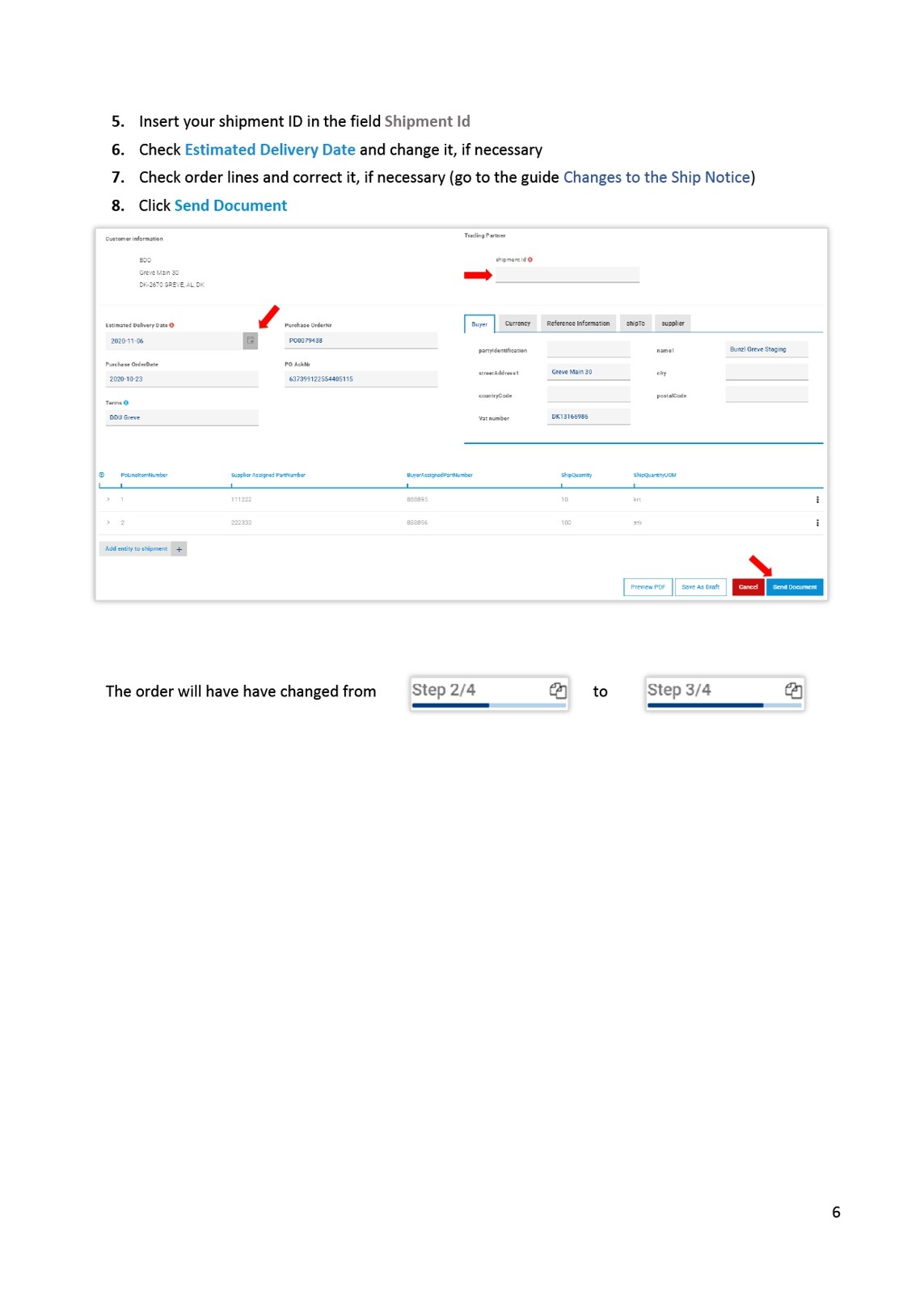Side 2
Introduction This work instruction, is a step-by-step guide on how to send and make changes in the different documents. The index is an active index and you can just click on the specific work instruction you need, instead of scrolling through this document. Every document in the portal, is representing a digital version of the documents created in your system. They are generated from the data we have in our order system. If a document has a wrong price, vendor article number or unit, please contact your Bunzl/Multiline contact, in order to get the data corrected. The more accurate the data is in our order system, the more accurate the documents will be. By informing us of the correct data, you can minimize your time used in the portal. Link to the portal: https://bunzlcontinentaleurope.flow.tiekinetix.net/dashboard/ Content Document statuses. 2 Best Practice . 2 Common user errors. 2 All document types. 2 Order Response . 2 Invoice . 2 Order response. 3 Create and send the Order Response . 3 Changes to the order response . 4 Ship notice / Despatch note . 5 Create and send the Ship Notice . 5 Changes to the Ship Notice . 7 Invoice . 8 Create and send the Invoice. 8 Changes to the Invoice . 9 Additional charges and allowances regarding the entire invoice . 9 Additional charges and allowances regarding the particular part/line. 9 Line quantity and/or price does not match. 10 Credit note. 11 Create and send credit . 11 Split deliveries . 13 Personalized filter. 14 The functions . 14 Set Filter. 15 Use the filter set function. 16 Search for a specific document . 17 1
Side 3
Document statuses The document is a draft. It has not been sent The document has been sent to our order system The portal is validating, converting and sending the document The data cannot be validated. An email has been sent with further information Best Practice When entering our order in your order system, we recommend you use the vendor portal purchase order instead of any received PDF. This will reduce your handling time. • Create the Order Response document and use the order lines to get the information needed. When a line is entered and can be accepted, tick the box. If a line cannot be accepted, make the necessary changes, before ticking the box. For a detailed work instruction, go to the guide Changes to the order response To minimize errors and the risk of you having to create a document all over, please be aware of these common errors Common user errors All document types • Any document ID must be unique! If the same document ID is used on multiple documents, only the first sent document will be received, the rest will fail and cannot be received, despite the document having Status Succes. Order Response • The + is only for when you need to split a line in two deliveries. If you want to change the delivery date, quantity or price, unfold the line, click the action menu and select Modify Line. Go to the guide Changes to the order response • • Contact our purchaser if you have changes to an already sent order response. After informing us, you can generate and send a new order response document. Note: Your document ID can only be used once. If you send more than one order response, please add -1, -2 etc. Invoice • The button New line + is never to be used! If you add a new line, the invoice will fail and cannot be received. Additional costs is a Misc charge, not a warehouse item. • Misc charges on invoice level: Pallets and freight should be added in the area Misc charges. Go to the guide Additional charges and allowances regarding the entire invoice • Misc charges on line level: Cliché cost, eco charge etc. relating to the article itself, should be added on line level. Go to the guide Additional charges and allowances regarding the particular part/line 2